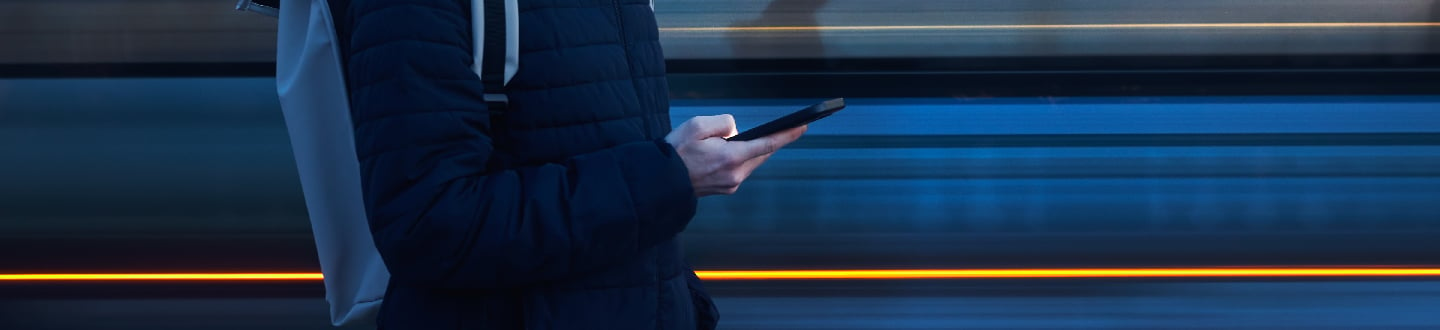Environmental Monitoring
Watchdog logging issues
Generally, if the graphs are not displaying, or the device is not logging information, there are two common issues. The first is the time is not set on the unit, and you can check this easily by going to the "System" tab and select the "Time" tab. It is also possible that you are using an NTP server, but the unit cannot reach the server at that address. For this we suggest setting the Time settings to manual. Second, there could be a corrupt log file. To resolve this, go to the Logging page, scroll to the bottom, and check the Reset Logs box. If possible, you should download any/all logging information from the logging page prior to resetting the logs for your records. Click "Save Changes". This will take 10-15 minutes for graphing to show properly.
Why am I not able to see all SNMP entries from the MIB? There are lots of objects that are not sending responses.
The device table is dynamic, and device instances are only created and added to the table when they are actually connected. The unit will not emit OIDs for devices which do not exist, and there is no way to make it do so. If you don’t have an external sensor connected, there is no way to walk or get any of the OIDs for an external sensor to respond.
Can I generate a daily alarm status (this was available in the 1000 line)?
This feature is not available on the current Watchdog 15/100 devices and has been entered as a feature request prior, but our team is unable to implement the feature due to memory space restrictions. We have found a possible work around that is not a built-in feature that can send an alarm daily as long as you are okay with constantly having the device is alarming. To receive the alarms, you will need to configure the device to have an alarm that is always triggered (Ex: temperature alarm with a high threshold set to “0”). Then you will need to configure this alarm so that it is only valid for a short period of time each day (long enough to send the alert). This can be set in the valid time field of the alarm for a few minutes for when you want to receive the alarm. Finally, you will need to ensure that the individuals on the recipient list know that the “ALARM” received each day, at a specific time from this device, is actually a status “alarm”, and not that the device is alarming. You should be able to receive information from the device this way, but again it is not a feature or a fix to the issue but a work around that we have found works.
Why does the Help page show that I have Unset sections for some of the entries?
Some of the earlier units shipped without information such as device type or part number earlier in production. At the time there was not a section where this was programmed, so when later firmware versions were created, they came back as unset or unknown. Unfortunately, there is no way to add this device type or serial number if this is an older model, but you can still update the firmware and make changes from the UI.
Am I able to downgrade to a previous firmware version?
Once you update firmware to v3.4.0, you may not downgrade to a previous version firmware.
What does SNMP mean?
SNMP is the Simple Network Management Protocol. It provides a way for network devices to communicate. In the protocol there is a manager device that uses SNMP to learn the status of devices on the network. These devices are called agents. Normally, the manager makes a request to an agent, and the agent responds to this request. For example, the manager asks a temperature sensor for its temperature, the unit reads the temperature and sends this back to the manager. The exception to this is SNMP traps. A trap is an alert sent by an agent to the manager about some abnormal condition. For instance, if the temperature on the unit leaves an acceptable range, the temp sensor can send an SNMP trap to the manager.
I set the IP address on my new device and can no longer access it, what do I do?
This is normal operation. When setting up a unit for the first time, the unit has a default IP address of 192.168.123.123. When you change this IP, the 192.168.123.123 address is no longer valid and the device and the computer connected to it are no longer on the same network. To communicate with the unit, reconfigure the computer to be on the same IP subnet as the device, or connect it to the network and access it from a network connected computer.
The network reset button on the unit is located below the Ethernet port. Press this for 5 seconds until you see the activity lights turn solid red. This will not interrupt power to the unit, it will perform a network reset for the unit. This will reset the unit’s Static IP address to the 192.168.123.123 default address and all previously created usernames and password. You will be able to create an administrative user the first time you access the device after the reset.
My temperature sensor is reading high. Why is this?
To get meaningful temperature measurements, the temp-sensor/measurement system must be accurate, the temperature sensor must be located where the temperature needs to be measured, and the temperature sensor must be mounted or attached in such a way as to minimize stray thermal conduction. Temperature sensors have a finite thermal mass and must be connected to a measurement circuit in a way that permits some thermal conduction between the circuit and the sensor. In addition, most sensors have self-heating which is the heating of the sensor due to the electrical power that the sensor itself dissipates. The temperature rise seen on the Watchdog is not due to self-heating, it is due to thermal conduction from the Web server. The effect of thermal mass is to delay the response of the sensor to a change in temperature and to filter out any rapid changes in temperature. This is often specified as a thermal time constant which is a measure of the time it takes the sensor to respond fully to a step change in the temperature (approximately a minute or more). Attaching the sensor to a circuit board or cable will increase the thermal time constant. The thermal time constant is also a function of the humidity and air speed. Secondly, the method of attaching the sensor can be critical. If it is attached to a surface or object, the temperature measurements may be more related to the temperature of the surface or object than the surrounding air. In addition, hot spots (and occasionally cold spots) can develop, especially inside cabinets. It is best to mount the sensor by clamping the cable some distance from the sensor and using the stiffness of the wire cable to hold the sensor in place. Hanging the sensor has the same effect. Unless the customer specifically wants to measure for hot spots the sensor should be placed in moving air, preferably air that is being forced to move with a fan. Ensuring good air flow across the front of the unit will improve the quality of the internal temperature measurement.
Additional Resources
Contact our sales or support teams for more information about our power distribution products.
View Vertiv Geist Environmental Monitors
Environmental factors like heat, humidity and moisture pose a severe threat to mission-critical infrastructure. These dangers can be minimized by incorporating an environmental monitoring solution to collect data and alert users of potential threats. Vertiv Geist Environmental Monitors allow users to securely observe conditions and receive alerts when user defined thresholds are breached.